If you’re an architect dealing with blueprints, scanned floor plans, or hand drawn concepts, chances are you’ve encountered this problem more than once: You have a PNG file, but your CAD software needs a DXF. That’s when you start Googling how to convert PNG to DXF, and suddenly you’re bombarded with tools, downloads, and sketchy paywalls.
This blog will walk you through exactly how to convert PNG to DXF like a pro without wasting time, money, or accuracy. Whether you’re working on AutoCAD, Revit, Rhino, or Fusion 360, this is the practical solution you’ve been looking for.
Why PNG Files Don’t Work for CAD Projects
PNG files are fine for viewing. They’re great for sharing basic visuals, scanning paper blueprints, and drafting ideas. But they’re raster images, made of pixels. CAD software, however, runs on vectors, precise mathematical paths that define geometry.
You can’t snap to a corner in a PNG. You can’t measure dimensions, layer objects, or scale lines without distortion. That’s why the first step in making your image editable is to convert PNG to DXF, turning a flat image into real CAD data.
What Is a DXF File, and Why Do Architects Use It?
DXF (Drawing Exchange Format) is a widely accepted file type for exchanging CAD data. Unlike raster formats like PNG or JPEG, a DXF file contains vector instructions, no actual points, lines, arcs, and shapes that can be edited, measured, scaled, and rendered in CAD software.
When you convert PNG to DXF, you’re unlocking the ability to work with the image in a fully interactive and editable environment. Think of it as turning a photo of a floor plan into a working draft.
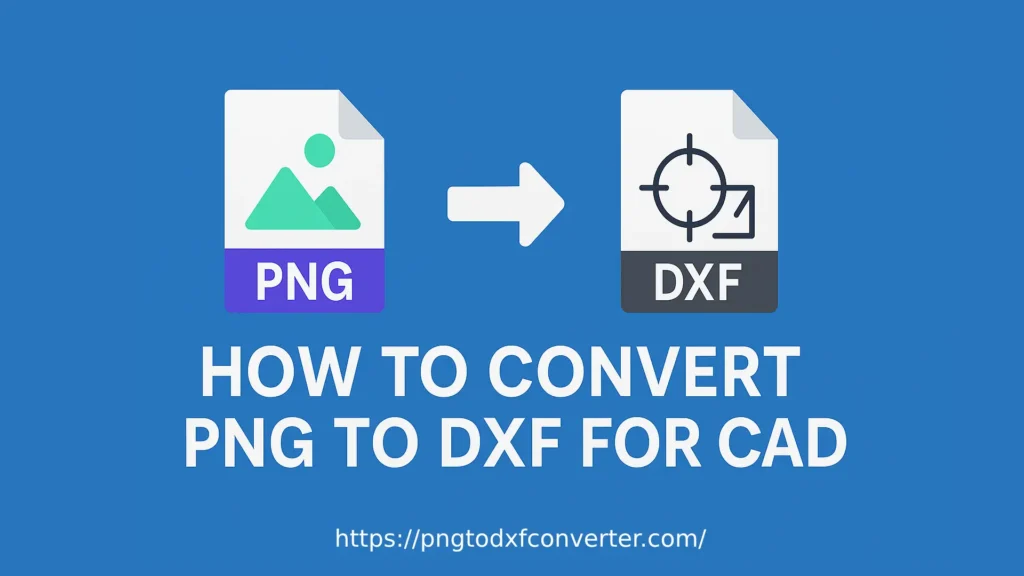
Step by Step: How to Convert PNG to DXF (Without Redrawing Everything)
1. Start with a Clean PNG
Make sure your PNG file is clear and high contrast. If it’s a scan, remove any background shadows. Crop out unnecessary elements and ensure that lines are sharp. This will help the converter pick up the geometry more accurately.
2. Use a Reliable Online Tool
To convert PNG to DXF without downloading software or paying for subscriptions, use a browser based tool. A good one will instantly trace the image and generate a DXF that you can drop straight into AutoCAD.
3. Upload Your PNG File
Most tools allow you to drag and drop or select a file from your computer. Keep the image simple black lines on a white background tends to convert best.
4. Hit Convert and Download the DXF
Once you press convert, the tool vectorizes the image and turns it into DXF format. Download the result, and you’re ready to bring it into your CAD program.
Benefits of Converting PNG to DXF for Architects
Here’s why learning to convert PNG to DXF is essential for architects:
- No Need to Redraw: Skip manual tracing and speed up your workflow.
- Editable in CAD: Once it’s DXF, you can scale, annotate, and layer with precision.
- Saves Hours: Batch convert floor plans, sketches, or client changes in seconds.
- Compatible with CNC/laser workflows: If your designs are heading to fabrication, DXF is the language machines understand.
- Higher Accuracy: Vector formats eliminate pixel based distortion or guesswork.
In short, if your work starts on paper or ends in AutoCAD, you’ll want to convert PNG to DXF as soon as possible.
Where This Helps Most in Architectural Workflows
- Scanned blueprints from old records can be converted and updated digitally.
- Hand drawn concept sketches can be traced and cleaned for precision design.
- Site layouts and zoning maps can be converted into editable layers.
- Interior elevations or furniture layouts drawn by hand can be imported and layered in CAD.
- Building facade graphics created in Photoshop can be converted for laser cutting or modeling.
Every time you convert PNG to DXF, you create editable geometry that saves time, improves collaboration, and enhances accuracy.
How to Get the Best Results When You Convert PNG to DXF
- Stick to black and white drawings for clean vectorization.
- Avoid gradients or shadows they can confuse the converter.
- Clean up the image before uploading using any basic image editor.
- Crop closely around the subject matter; this prevents unnecessary vector paths.
- Test with one file first before batch processing, to check the quality of the conversion.
Common Mistakes to Avoid
- Using low res scans: This makes it harder to extract lines and curves accurately.
- Uploading cluttered drawings: Clean them up first.
- Skipping the cleanup phase: The better your input PNG, the better your DXF result.
- Expecting color fidelity: DXF doesn’t support image color; it’s vector geometry only.
Remember: when you convert PNG to DXF, you’re not just changing file types, you’re changing formats, structure, and usability.
Frequently Asked Questions
Can I convert PNG to DXF using AutoCAD?
Not directly. AutoCAD does not natively support PNG to DXF conversion. You’ll need an external tool to create the DXF file and then import it into AutoCAD.
Is the process of converting PNG to DXF accurate?
It depends on the input. Clean, high contrast images convert much better. Tools that offer vector tracing do a solid job, but you may need to tidy up a few lines in CAD afterward.
Does converting PNG to DXF preserve scaling?
You may need to manually scale the DXF once it’s imported. DXF supports exact measurements, but the converter works from image dimensions.
Are there truly free tools to convert PNG to DXF?
Yes, many online tools allow you to convert PNG to DXF without any payment or registration. Just make sure you choose one that doesn’t watermark or limit downloads.
Final Thoughts: Why Every Architect Should Know How to Convert PNG to DXF
Architectural workflows aren’t always digital from the start. You may begin on a napkin, a notebook, or with a scan of a paper blueprint. But when it’s time to bring that vision into AutoCAD, your best move is to convert PNG to DXF.
The time you save, the precision you gain, and the flexibility you unlock all make this skill non negotiable for modern architects. It’s not just about convenience, it’s about designing smarter.
So next time you’re staring at a PNG of a layout, elevation, or section detail, don’t reach for your mouse to redraw it.
Instead, convert PNG to DXF, import it, and get building.
